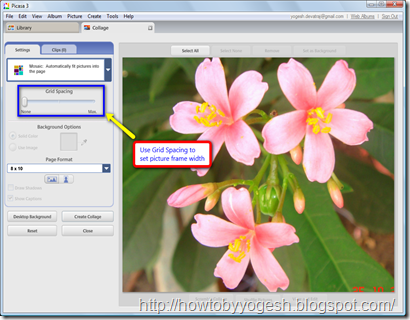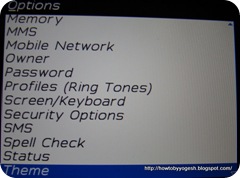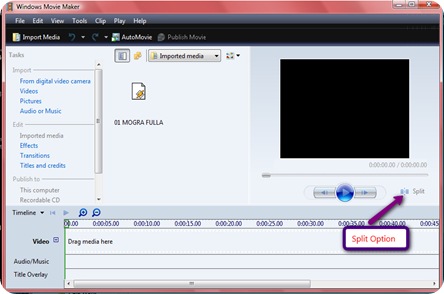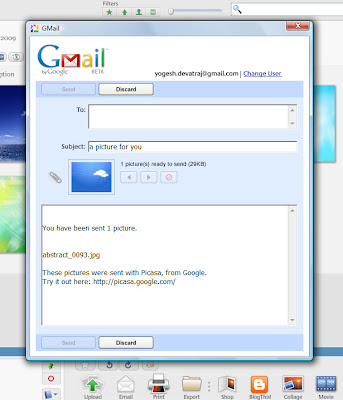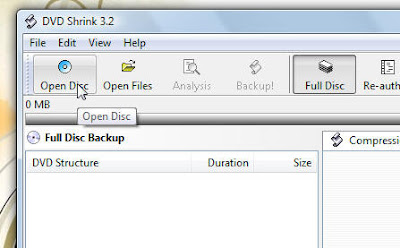Installing Ubuntu [ Linux ] has never been so easy and straight forward. Many people don't want to try Ubuntu because they think it is very complicated , very difficult to install, it will mess up whole hard disk partition and so no. Out of all these problem , first and most difficult problem is "Installing it".
There are many people those want to try Ubuntu but don't want to shift over completely at first time. They wanted to feel it and move over it slowly. For such people , there is a very easy and straight forward way .
Ubuntu 8.1 has introduced Wubi installer for windows, using this you can install ubuntu as a simple Application in windows. It is only 2-3 steps process.
1. Download Wubi installer [ here ] or get Ubuntu 8.1 installer CD
2. Run installer , select "Install inside Windows" option
3. Select any drive which has free space , specify installation size, user name and password. That's it , you are done with installation process.
Sit back and let it install. It takes care of making virtual partition, formatting it, installing OS, making entry in all available OS on your machine. After this installation process completion , just restart you machine. You will see dual boot option in starting , one for Windows and another for Ubuntu. Now you can use both OS using dual boot option.
Un-installing ubuntu is mush easier than installing, just go to Add/Remove program in windows and uninstall Ubuntu application, that's it.