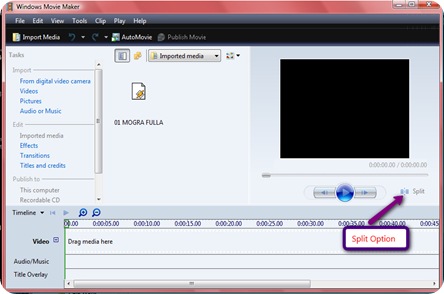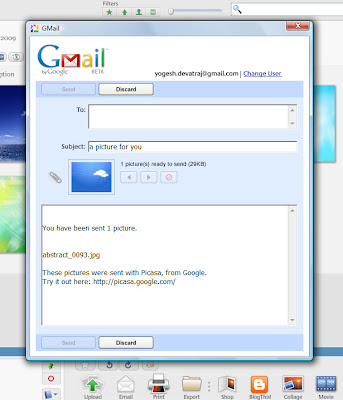There are many tools available to cut mp3 files, but most of them are either not free or not standard. There is a simple and easy way of doing this in Windows XP/Vista. Most of time XP/Vista comes with Windows Movie Maker software. If you don’t have this software then we can download this from http://www.microsoft.com/windowsxp/downloads/updates/moviemaker2.mspx.
You can cut any mp3/audio file using these few steps
1. Import mp3/audio file to Windows Movie Player using Audio/Music import option. You will see this option on left side menu as shown below

2. Drag and drop imported audio file to Audio Timeline.
3.You will find “Split” option on right bottom, it splits selected file into two parts from present selected location.
4.Now suppose you have to cut part of the 00:15 to 00:25 seconds. First select 00:25 second time line and split it into two using “Split” option. And then Select 00:15 and repeat same steps.