There is a tricky way to add border to the picture using Picasa 3.0’s Collage feature. Here is the step by step way
1. Select picture and click on Collage option.
2. Select Mosaic option
3. Select properties as per requirements
4. That’s it now Create Collage


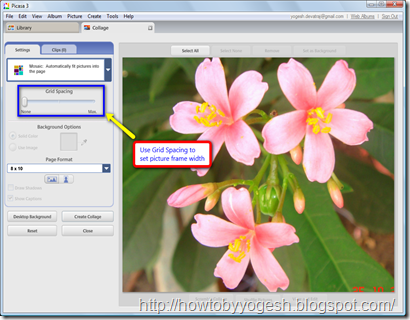



Thanks for the instructions. The only problem is that the picture resolution changed... 4.8MB file to 1.8. So I am afraid if I print a large poster that the quality will not be the same. Suggestions?
ReplyDelete